Facebook has become a necessary evil in our modern lives. We all know we should probably delete our accounts, but the thought of losing all those precious memories (and Farmville progress) is too much to bear. If you're ready to take the plunge, here's a step-by-step guide to deleting your Facebook account for good.
Introduction: Why you might want to delete your Facebook account

Facebook has faced a lot of criticism in recent years for its handling of user data, privacy concerns, and election meddling. As a result, many people are wondering whether they should delete their Facebook account or just take a break from the social media platform. There are a few reasons why you might want to delete your Facebook account. Maybe you're concerned about your privacy and want to get off of the grid. Or maybe you're just tired of all the drama and negative stories that seem to be proliferating on the site. whatever your reasons, deleting your Facebook account is actually pretty easy to do. Here's a step-by-step guide on how to do it.
How to deactivate your Facebook account
Deactivating your Facebook account is a temporary way to log out of Facebook and hide all of your activity. When you deactivate your account: -You won't be able to log into Facebook or view any of your information. -Your Timeline (Profile) will disappear. -People on Facebook won't be able to search for you. -Some information, such as messages you sent to friends, may still be visible to others. -Facebook saves all of your information (ex: posts, photos) in case you decide to reactivate your account. If you want to permanently delete your account, follow these instructions instead.
How to delete your Facebook account
Facebook gives you two options when it comes to deleting your account. You can either deactivate your account, which puts it on hold and means you can reactivate it at any time, or you can delete it permanently. If you decide to deactivate your account, your profile and Timeline will be hidden from other users, but Facebook will still keep all of your information in its database in case you want to come back. To deactivate your account, log into Facebook and click on the down arrow in the top right-hand corner. From the dropdown menu, select “Settings”. In the settings menu, select “General”. Towards the bottom of the page, there will be an option to “Deactivate Your Account”. Click on this and follow the instructions. If you want to delete your account permanently, you need to go through a slightly different process. Facebook doesn’t allow you to delete your account from within the settings menu – you have to go to their help center and follow the instructions from there. To do this, go to Facebook’s Help Center and search for “delete account”. From there, click on the link that says “ How do I permanently delete my account?”. This will take you to a page with further instructions on how to proceed.
What happens when you delete your Facebook account
Deleting your Facebook account is a serious decision, and one that you should not take lightly. Before you delete your account, you should consider what you will lose access to and whether or not you are prepared to say goodbye to your social media life. When you delete your Facebook account, you will no longer have access to any of the information that was associated with that account. This includes your posts, photos, videos, messages, and more. Essentially, it is as if you never had a Facebook account at all. In addition, anyone who was friends with you on Facebook will no longer be able to see your profile or interact with you in any way. Of course, deleting your Facebook account is not the only way to take a break from social media. You can also choose to deactivate your account, which will allow you to temporarily disable your profile while still retaining access to all of your data. If you decide later that you want to reactivate your account, all you need to do is log back in with your password and email address.
How to reactivate your Facebook account
If you've deactivated your Facebook account, you can reactivate it at any time by logging back in. When you reactivate your account, all of your friends, photos and posts will be restored. If you want to permanently delete your account, you can do so from the Help Center.
How to download your Facebook data before deleting your account
Before you delete your Facebook account, you may want to download a copy of your data. Here's how: 1.Go to your Facebook settings. 2.Click on the "Download a copy" link at the bottom of the page. 3.Click on "Start My Archive." 4.Enter your password and click on "Submit." 5.Click on "Start My Archive." 6.You'll receive an email from Facebook when your data is ready to be downloaded.
FAQ: Frequently asked questions about deleting your Facebook account
Before you delete your account, you may want to download a copy of your info from Facebook. Then, if you'd like your account permanently deleted with no option for recovery, log into your account and let us know. We're sorry to see you go.
Conclusion: What to consider before deleting your Facebook account
Deactivating your Facebook account is the best way to take a break from Facebook without permanently deleting your account. When you deactivate your account, your profile, photos, posts, likes and comments are all hidden from view on Facebook, but they can be restored if you decide to come back to the site in the future. Permanently deleting your Facebook account is a much more serious decision. When you delete your account, everything you've ever posted on Facebook will be erased - photos, status updates, links and comments. This cannot be undone, so be sure that you really want to say goodbye to Facebook before proceeding. If you're still not sure which option is right for you, consider downloading a copy of your Facebook data before making a decision. This will give you a backup of all the important information from your account in case you decide to delete it permanently later on.
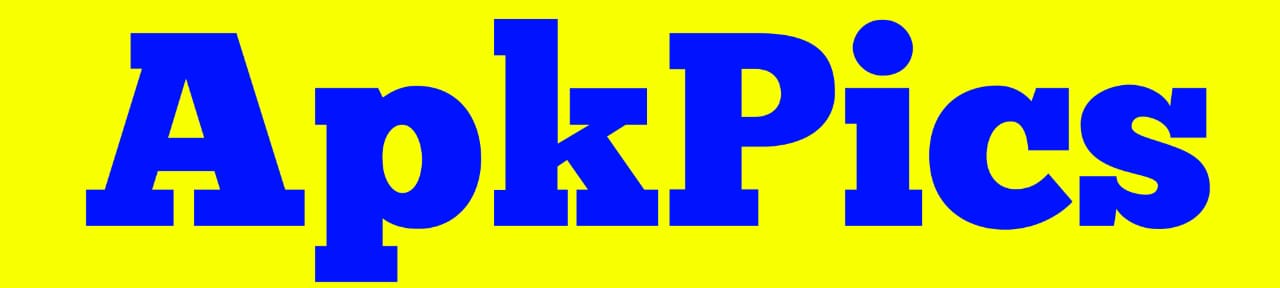




0 Comments